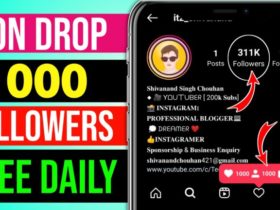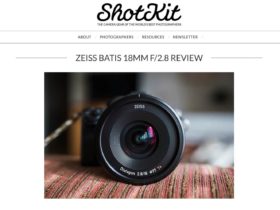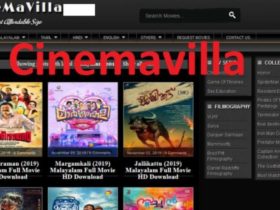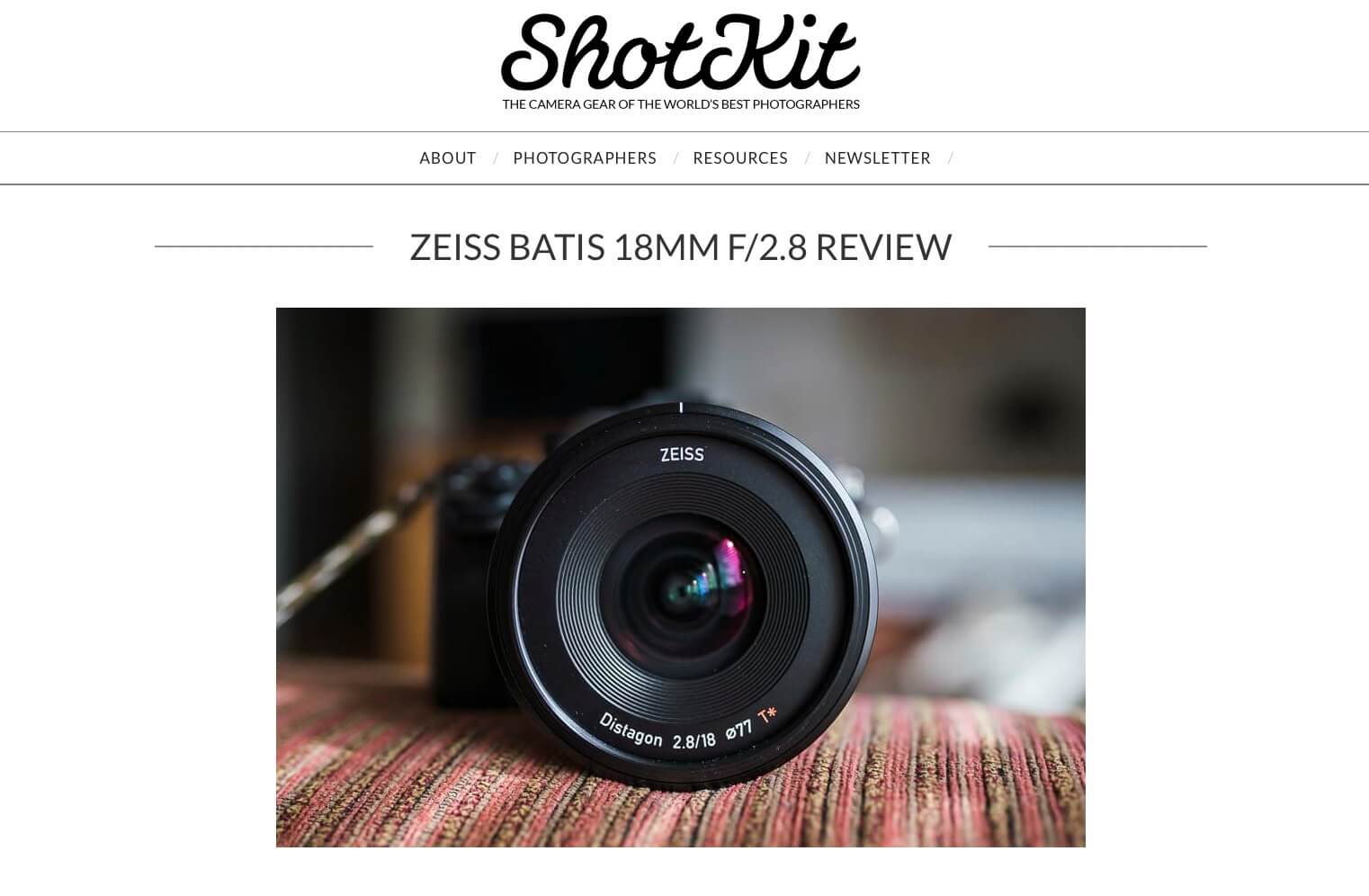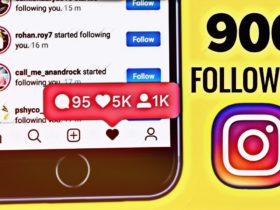I spent over 100 hours testing and reviewing all the various tools to bring you this list of the best photo editing software in 2022.
Taking pictures is only half the battle – whether you’re shooting on your phone or the latest mirrorless camera, we all need to edit our photos to make them look amazing.
In the right hands, the best photo editing software can take a dull image to something that can amaze your friends, or even win an award!
In the past, photographers used a dark room to ‘push and pull’ their film as a way to reveal every shadow and highlight, to create their final masterpiece.
Nowadays, with digital, the process is replaced with photo editing software, and there are plenty of options for Mac and PC to choose from, most of which offer free trial downloads.
If you’re on a tight budget, we’ll also introduce you to a handful of great free photo editors too, both online and for download.
This is a guide to the best photo editing software for photographers of all levels. Feel free to ask any questions in the comments.
(You may also be interested in the best video editing software tools for moviemaking.)
1.Adobe Lightroom | Best Photo Editing Software for PC & Mac
Table of Contents
Adobe Lightroom is still our number pick as the best photo editing software here in 2022.
Even with all the competition out there, no one’s been able to match its organisation and photo editing tools, which remain the benchmark for most other photo editing programs.
If you’re a photographer with a high-volume workflow, Lightroom’s ability to batch edit and set import/export presets really can’t be beaten.
For those of us who use metadata (stock photographers, bloggers, website designers, etc.), Lightroom’s options are hard to match, including being able to set import presets – a huge time saver.
This focus on metadata also allows for incredibly useful image search features – you can search by just about anything, including lens type, camera type, and location.
Another star feature of Lightroom Classic is the ability to seamlessly edit in other programs (both Adobe and third party), and then return to Lightroom to finalise the image.
Need to dip into Photoshop for some intensive editing? No problem. Want to add in a new sky using Luminar? Easy!
While other professional photo editing software offer plugin support, many often just send you out to the other program, offering no easy way back.
Most photographers rely on ‘Presets’ to edit their images – the ability to apply a ‘look’ to a series of photos with one click is a big time-saver, and benefits editing consistency.
Many Lightroom presets are available for free, (with some great ones included in the software), and many other paid presets are downloadable from various industry sites.
A new feature called ‘Profiles’ brings further editing efficiency to the process, with the Profile Browser providing a quick and easy way to sample the various styles.
Other top-of-the-line photo editing features include profile-based lens corrections, a powerful dehaze tool, a Healing Brush that works as well as Photoshop’s, and noise and chromatic aberration adjustments.
There’s also HDR and panorama integration, face recognition, optional cloud storage, and a powerful mobile app.
In fact, Lightroom Classic’s integration with ‘Lightroom’, (formerly known as ‘Lightroom CC’ – I told you the names were confusing!), is another top drawcard for this impressive photo editing software.
By subscribing to one of the Creative Cloud Photography Plans, users benefit from a regular desktop-focused workflow with Lr Classic, as well as a cloud-based mobile workflow with Lightroom and its free
Being able to start editing a photo in Lightroom on your computer, then continue on a tablet or mobile phone, (with everything backed up to the cloud), is a revolutionary workflow which justifies an Adobe subscription, whether for professional or amateur photographers.
With recent updates to the Lightroom Mobile app, users can even import images directly to their tablet or phone, right from their camera’s memory card, to edit, organise and share them immediately.
The Lightroom app also features a built-in camera, which benefits anyone who uses their phone to take photos. Every image is immediately backed up to the cloud, meaning you can cancel any additional iCloud/Google Drive subscriptions.
The Lightroom mobile app is the best way to free yourself from your computer as a photographer, and definitely worth an upgrade if you’re an existing user of Lightroom 6.
Any edit you make on a mobile device will be waiting for you when you return to your computer, with everything kept in perfect sync – Lightroom Mobile is by far the best photo editing app for iPhone and Android.
Also included with Lightroom is Adobe Photoshop, a powerful photo editing software for more intensive photo manipulation.
As mentioned previously, Photoshop works seamlessly with Lightroom, and also features an excellent iOS and Android tablet app, perfect for those wanting to edit a photo on the go.
There are several plans to choose from (learn how to buy Lightroom here), but the fact remains – Adobe’s move to a subscription model upset many photographers, hence the various alternatives that popped up.
While affordable, the plan tethers you to monthly or yearly payments, which may not suit everyone.
However, the combination of Photoshop and Lightroom as part of the Creative Cloud plan is unbeatable, especially if you consider the enormous benefits of a truly mobile workflow.
2.Luminar NEO | Best Photo Editing Software for BeginnerI’ll keep
- this write up short as you can read all my thoughts about Luminar Neo in my full review, but suffice to say, it’s a truly impressive photo editor for beginners.
(Last year we recommended Luminar AI which is still a great photo editor, but Neo has more useful features and is faster.)
Functioning more like a smartphone app than a desktop image editor, Luminar is one of the most simple pieces of editing software I’ve ever used, making it perfect for beginners.
There’s virtually no learning curve – you just import your image and the artificial intelligence-powered ‘Templates’ suggest the starting point for the edits, all dependent on the contents of the photo.
From there, you can make further AI-powered edits, or take full control with any of the regular tools – there’s even a masking option if you want to add or remove an effect.
If you’ve ever been confused trying to manipulate an image in Adobe Photoshop, the simplicity and power of Luminar Neo will be like a breath of fresh air.
The actual AI features are incredibly powerful, but also a cinch to implement – performing complex edits like slimming a subject’s torsos, changing eye colour or even adding fog to a landscape, are all just a mouse click away.
It certainly feels a lot like cheating! Luminar will appeal to anyone who’s more interested in the final result than in the process.
It’s perfect for anyone who doesn’t know the first thing about editing a photo and can allow complete novices to perform professional retouching in seconds.
Neo offers both basic photo editing tools for beginners as well as advanced features that will leave your jaw on the floor.
What it lacks, however, are all the DAM features for pros, as well as intricate export options, layer-based editing and any kind of keywording – for those, you’ll need to use Luminar’s Lightroom Plugin to take advantage of the best features of both photo editors.
3.ResourcesAdobe Photoshop Elements | Basic Photo Editor for Beginners
Fully-fledged Photoshop certainly isn’t for everyone. Despite being bundled with an Adobe Photography Plan with Lightroom, there are plenty of photographers who still scratch their heads over its confusing interface and advanced tools.
For those of you not ready for an Adobe subscription, or indeed, prefer a more straightforward, more intuitive image editor for your photos, Photoshop Elements is a great option.
Don’t be fooled by its simplified user interface – Adobe Photoshop Elements 2022 packs some powerful features into its modest appearance.
Thanks to the baked-in AI-powered Adobe Sensei functionality, you’re now able to automatically select subjects in an image, with the software identifying foreground and background elements, making things like background removal 10x easier than before.
Auto-selection in Photoshop Elements also allows you to create a shallow depth of field effects as if you’d shot a scene with a larger aperture lens.
One impressive photo editing feature that will undoubtedly appeal to those of us who have an archive of scanned film negatives is the ability to colourise a photo (converting black and white pictures to colour).
Another handy feature for portrait photos is the Smooth Skin option, with one click reducing wrinkles and blemishes, and a Smoothness slider available for further fine-tuning.
There’s a lot of hand-holding with the clear labelling of tools, and smart use of spacing between elements in the friendly interface – Photoshop Elements seems to be aimed at the older generation, but that’s not to say that anyone else can’t benefit from its simplicity and ease of use.
If you’re looking for the best photo editing software without any significant learning curve, Photoshop Elements is the one to check out.
4.Adobe Photoshop | Best Graphics Manipulation / Photo Editing Tool
Anyone who knows anything about photo editing and graphic design will have used one of the various Adobe Photoshop versions. With Photoshop 2022, this popular photo editor has evolved into much more than its humble beginnings.
Photoshop is defined as a ‘raster graphics editor’ developed by Adobe for Windows and macOS. It was created in 1988 by Thomas and John Knoll and has become the industry standard for all the various facets of digital art.
Photoshop is also used for image editing, manipulation and retouching, and offers similar tools to any other software in this realm, but to the nth degree – there are often several ways for performing the same function in Photoshop, be it changing a background colour, cloning elements, frequency separation, or any of the myriad other photo editing tasks.
Then there are the special effects and healing tools that only Photoshop can accomplish – AI-assisted tools like content-aware scale and fill often leave me with my jaw on the floor. Being able to recreate a scene that doesn’t already digitally exist is a powerful feature for photographers – see my example video below.
Other newer features that aid photographers, in particular, include improved subject auto-selection (helps with background removal), an improved lens blur tool, customisable warp functions, new preset panels, and an advanced Adobe Camera RAW integration.
With recent updates, Adobe Sensei brings AI to the new Neural Filters and Sky Replacement features – the Smart Portrait mode offers one-click image manipulation as you’ve never seen before, changing subjects’ expressions, gaze direction and even age!
In addition to making AI-powered adjustments to portraits, Neural Filters also includes features to help repair damaged images, including Photo Restoration, Dust and Scratches, Noise Reduction, Face Cleanup, JPEG Artifacts Restoration and even a way to colourise a black and white image.
While Adobe Camera RAW is excellent for adjusting exposure, contrast, highlights, shadows and all the other various image editing tweaks, it can only work on one image at a time, with edits stored as separate XMP sidecar files.
Similarly, Photoshop isn’t designed to browse or batch-edit multiple images at once – it is possible with the file viewer and actions, but at its core, Photoshop is a graphics design tool, and no match for Lightroom when it comes to organising and editing photos.
Fortunately, Photoshop is included with Lightroom in the various Adobe Creative Cloud Photography Plans, making it a handy addition for editing tasks that simply aren’t possible in Lr.
Getting images from Lr to Ps and back again is a cinch, with PSD files retaining all the editing history (and layers) of any work performed in Photoshop.
Then there’s the Photoshop iPad app, allowing you to take your edits on the road, syncing your progress from desktop to mobile device. Paired with an iPad Pro and stylus, the iPad photo editing app offers a fun and powerful (if not slightly overwhelming) experience and is 100% free, whether you are an Adobe subscriber or not.
(You only need to pay monthly if you want to use the desktop version, and/or store your edited files in the Adobe cloud – you can no longer simply buy Photoshop.)
The only big caveat of Photoshop is its steep learning curve. Tools and features are hidden away, and it’s challenging to dive right in without first consulting Google for a tutorial. That’s why so many alternatives have popped up, offering a vastly simplified UI.
That said, anyone who manages to tame the beast is many rungs ahead of even the most adept Lightroom user, with Photoshop giving access to an unlimited world of image manipulation and creative potential.
5.Corel Paintshop Pro | Best Photo Editing Software Like Photoshop
- If you’re looking for an alternative to Photoshop that doesn’t feature a subscription fee, here’s your answer: Corel Paintshop Pro.
Now boasting numerous powerful AI-Powered tools that go well beyond free Photoshop alternatives, Paintshop Pro has become a fully-featured graphics manipulation tool that provides excellent value for money.
AI Upsampling is an incredibly useful feature for those of us with lower megapixel cameras, or for when we’ve cropped in on an image and require it larger, without degrading quality.
Then there’s AI Artifact Removal, which does a fine job at restoring fine detail and original colours in JPEGs, and AI Denoise which helps clean up images shot at high ISO.
The Sea-to-Sky™ tool is a somewhat unusual addition but allows drone and underwater photographers access to a one-click solution for enhanced contrast and clarity.
AI Style Transfer is a fun tool that transforms photos into stylised artwork, much like the popular smartphone apps and Instagram filters.
For photographers and fans of HDR, the new HDR Studio offers a great way to get that unique look with AI-powered presets.
You can preview, organise, and streamline your photo editing workflow in the Manage workspace, which also allows you to add keyword tags to your photos, create catalogues, make batch edits to multiple images at once, and review metadata and file information.
If you need to extend its capabilities, Paintshop Pro supports various 64-bit plugins from Adobe, Topaz Labs, Nik Collection by DXO and many more. You can even import and export PSD files to work across platforms.
Aside from all the photographer-specific tools, Paintshop Pro 3 remains a graphic design software, with all the brushes, colour palettes, gradients, patterns and manipulation tools you’d expect.
Much like Photoshop, the workspace is not immediately intuitive, and with various customisation options available, there’s a steep learning curve to get going. There’s also no mobile app.
However, as a one-off payment for both the Ultimate and Pro editions, PaintShop Pro is a fantastic option that represents a unique amalgamation of Lightroom and Photoshop in one.
6.ON1 Photo RAW | Best No-Subscription Photo Editing Software
On1 is another company that jumped into the Lightroom-alternative melee. Originally known for its special effects and amazing Portrait plugin, it’s since become a full-fledged piece of RAW photo editing software.
Offered as both a standalone program and a Lightroom/Photoshop/Apple Photos plugin, the newest edition of ON1 Photo Raw now includes various AI-powered features that make image editing much more powerful. It can be bought outright, as well as part of a subscription plan.
New features include Sky Swap AI, Time-Lapse Creation, Integration of ON1 NoNoise AI, Photoshop Plugin Support, Newly Retooled Export, Line Mask Tool, Backup and Restore, Favorites in Browse, Customizable Thumbnails, Gesture Support View and Apple Silicon Native Support.
Existing features include AI Match and AI Auto, Effects (Weather, Sun Flare, Color Balance and Channel Mixer), improved decoding of RAW files (especially for Fujifilm), custom camera profiles with X-Rite, SmugMug integration, improved noise reduction, a map view, a Print Module, speed/performance enhancements, and more.
On1 Photo RAW’s performance is snappy, especially start-up time, which is noticeably quicker than the other photo editing software we tested.
ON1’s Digital Asset Management (DAM) is similar to Luminar but provides keyword, metadata, and advanced search options.
In our ON1 Photo Raw review, we noted that the interface looks very similar to Lightroom. Most of the adjustment sliders have the same names, the placement of the editing tools is very similar, and many of the keyboard shortcuts are the same.
Luminar 4’s interface is much sleeker and easier to learn, but the latest version of ON1 Photo Raw made a lot of improvements and now works seamlessly.
Like Photoshop and Luminar, ON1 Photo Raw has layers, blending modes, and masking. The masking options in On1 are superior to Luminar’s, with an AI masking feature and “refine edge” included.
Other features include full integration with Apple Photos, the ability to add text to an image, HDR, panorama photo merging, and the ability to migrate your Lightroom catalogue over to On1’s DAM.
The Timeline Albums feature provides a simple and efficient way to organise photos automatically, with the software organising files by year, month and day, much like in the iPhone photos app.
In an attempt to keep pace with the various cloud-based image editing workflows on offer by other products, ON1 360 in conjunction with On1 Photo Mobile allows users to view, organise, edit and share photos between computers and mobile devices.
Map View allows you to explore where your photos were taken and add location metadata to images that don’t already include embedded GPS.
There are presets aplenty in On1, with over 100 new and trending looks and styles curated from recent photographic trends.
The Effects filters are a fun feature, allowing users to experiment with colour balance, weather, channels and even sun flare – although the latter is not as intuitive as Luminar’s version.
ON1 Photo Raw also works well on Windows if you have a computer with at least 4GB RAM (8GB when used as a Photoshop plugin), and 1.5 GB disk space for installation.
If you’re a portrait photographer, you’ll love ON1’s legacy portrait plug-in. It provides genuinely excellent skin retouching, eye and mouth controls, and even an automatic face finder that creates a separate mask and adjustment panel for each face.
All of this makes it a cinch to add detail to eyes, whiten teeth, accentuate lips, and improve skin. Many photographers consider the program worth it for the Portrait editing plugin alone.
Instant previews of all editing effects are also a nice touch, allowing users to dial in every setting to taste – there’s a great preview on their sales page here, if you’d like to try it yourself before downloading.
7.Zoner Photo Studio X | Best Photo Editing Software for PC
While every man and his dog has heard of Adobe, the name ‘Zoner’ isn’t nearly as familiar, despite being a producer of photo editing software for PC users for almost the same amount of time.
Zoner Photo Studio X is a Windows-only full photo workflow and image editing program with a monthly subscription fee that’s more affordable than Lightroom.
It offers layer support, presets, retouching tools, video editing, cataloguing, and multiple feature addition and enhancements throughout the year – as you’d expect with a popular subscription product.
Colour editing, in particular, is a strong point of ZPS X, with a fun and intuitive ‘360° color shift’ tool allowing you to quickly change luminance, hue and saturation, to replace any colour in your image.
Using an eye-dropper, you’re able to click and drag on any colour in an image, with ZPS X automatically choosing the right mix of hues and ratios – particularly useful for perfecting the colour balance of foreground and background elements in landscapes.
Switching on an ‘advanced’ mode gives access to the type of granular colour editing tools usually associated with high-level editors such as Capture One Pro and Photoshop.
The tabbed user interface is neatly arranged like a web browser, with customisable panels and tools which allow you to make the most of your workspace.
Importing images is simple, with Zoner Photo Studio X reading from your existing computer file system. Unfortunately, you can’t apply effects on import as you can with Lightroom, but adding presets and auto-corrections later is simple and relatively fast.
ZPS X offers various useful selection tools, and even a content-aware resize, and whilst they’re no match for Photoshop, it’s nice to see them included for basic editing tasks.
The Zoner Photo Cloud provides online photo storage, and ‘Zonerama’ is for online photo galleries and discovering other photographers’ work. Subscribers get 20GB of cloud storage, which you can access within ZPS X as a folder in the Navigator panel.
If you’re a PC user and need most of the online storage capabilities and image editing functionality of Lightroom, Zoner Photo Studio X is an attractive alternative.
8.CyberLink PhotoDirector 365 | Best Photo Editing Software for Windows 10
Having written a full review of CyberLink PhotoDirector previously, there’s no need to go too deep into this interesting photo editing software from CyberLink.
What photographers need to know, however, is that PhotoDirector is one of the most fully featured and best value options for Windows 10 (it’s also compatible with Microsoft Windows 11, 10, 8/8.1, 7 and macOS 10.14 and 10.15).
Whilst most of the other best photo editing software focus on a few key editing tasks in particular, this multi-faceted photo edit has chosen to include virtually every tool you could ever want… plus a host of others you never even knew existed!
Aside from all the usual editing tools to get the most out of your raw files, you’ll also find over 1,900 special effects, animations, sound effects, GIFs and more – it’s a playground of features, designed to help you have a lot of fun trying to create art from your photos.
You can buy PhotoDirector outright for a reasonable $54.99, but the real value lies in its subscription – at less than $3 per month, it’s perfect for students, beginners or those on a tight budget. There’s also a free trial download available.
9.DxO Photolab | Best Photo Editing Tool for Professional Photographers
Best known for its exceptional RAW conversion, noise reduction and sharpening tools, PhotoLab has long been an add-on of choice for many photographers – it does things that other programs simply can’t match.
With the inclusion of a DAM in this newest version of DxO PhotoLab 5 (review), you can now edit photos from start to finish without using any other software.
Like On1 and Luminar, DxO PhotoLab conveniently uses your computer’s hard drive and existing folder hierarchy for its DAM, in contrast to Lightroom, which uses a confusing catalogue structure.
Once your images have been imported into DxO, you can make use of its advanced rating system, add keywords, and/or search for your other files as you see fit – several metadata management features have been added to the latest version.
As a RAW image converter, DxO is hard to beat. Its automatic lens and camera-calibrated corrections manage to achieve results that are a couple of steps above other image editing software – Capture One Pro is the only other photo editing tool that comes close.
Signature tools include DeepPrime for noise reduction, a Smart Lighting Module, an excellent dehaze tool, the best noise reduction on the market, and Nik’s U-Point local selection technology for spectacularly precise local adjustments.
Other features include tons of presets, customisable workspaces, virtual copies, and excellent metadata and keyword options.
For those who shoot architecture, the keystone corrections in DxO are essential. Portrait and landscape photographers will love the auto-micro contrast, ClearView (for brightening the horizon), and various spot-metering tools.
Where the latest update, DxO PhotoLab 5 shines is in its completely redesigned approach to managing colour, with a new HSL (Hue, Saturation, and Luminance) Tool which can help you produce more creative and natural-looking images. There’s also a neat watermarking preview feature and a completely customisable workspace.
The DxO ColorWheel is a new colour adjustment tool that you can use to select colour ranges from eight separate channels, fine-tune values, select replacements, and adjust transitions and tints creative effects.
The Uniformity Slider helps standardise colour variations within a specific range, while the Saturation and Luminance Sliders now work independently of each other, allowing users to convert photos to black and white without the use of complex masks.
Render matching is another useful feature, which allows you to match the rendering of over 60 cameras, meaning your RAWs can look more like the JPEG previews shown on the back of your camera screen, and DxO now supports Fujifilm X-Trans files too.
It doesn’t have HDR merging or panorama stitching, but that might come in the next update. The workflow module could also use a bit more work, but overall this is one excellent piece of software.
Offered as both a plugin and a standalone program, DxO PhotoLab comes at two pricing levels: Essential ($129) and Elite ($199). Essential comes with all the standard features, but if you want to make use of DxO’s excellent noise reduction, dehaze tools, multiple exports and the ability to customise your workspace, you’ll need the Elite version.
10.ACD See Photo Studio | Alternative to Adobe Lightroom
Although lesser known than some of the other software on this list, ACD See Photo Studio has long been a mainstay for photographers looking for a Lightroom alternative.
It comes with a full suite of photo editing tools, a lightning-fast digital asset management system, and several secondary tools (facial recognition, skin smoothing, and blended cloning), that make this program a joy to use.
One of the most significant advantages of ACD See Photo Studio is just how fast it is. Where Lightroom can often be sluggish, Photo Studio uses a GPU-accelerated engine and claims to be the “fastest digital asset management software you can find.” The layers engine and adjustments are also blazing fast.
Another compelling feature of Photo Studio is its Advanced Light EQ tool, which allows you to make local adjustments to the lighting in your image without affecting the entire photo.
As mentioned before, the layers engine is exceptionally fast and includes most of the masking, blending, text, and layer effects of Photoshop. Other features include cloud syncing, colour grading, batch processing, and advanced keyword management.
Both the Ultimate and Pro versions have HDR, focus stacking, and importable keyword lists, as well as Light EQ. There’s even a mobile app that allows you to send photos and videos directly from your mobile device to Photo Studio.
If you’re a Windows user, we recommend the Ultimate version, which provides the all-important layers feature, allowing multiple non-destructive edits to your photos.
For cloud storage, you can buy a subscription plan for under $90 per year, which will give you all of ACD See’s top products (including a video editor), up to five users (Mac or Windows), 50 GB of cloud storage, and the ability to showcase your work via ACDSee Web galleries.
The broad range of ACD See products can be somewhat confusing, and it’s not immediately apparent which features are available to which operating system.
To clarify, the Mac product (aka ‘Version 6’) can correct exposure, clarity, sharpness, lighting, colour, noise and details, among other essential photo correction tools. However, it lacks most of the other editing features found in Pro and Ultimate, which are Windows-only products.
The Mac version is marketed more like a digital asset manager, and not a fully tooled editing suite, and is also included as part of a ‘Home Pack’.
With all it has to offer, it’s a wonder that ACD See’s Photo Studio isn’t a program with more name recognition.
It trails behind Lightroom in its user interface and the quality of its RAW conversion and lens corrections, but given that you can buy it outright with some excellent features, it’s definitely worth a try.
11.Capture One | Powerful Editing Tools for Professionals
Known for its exceptional Raw conversion, fantastic color adjustment options, and exceptional tethered capture features, Capture One has long been the professional photographer’s choice.
This most current update adds in several much-needed features, including Heal Brush, Clone Brush, Before / After tool, layers and even a Lightroom importer.
As expected, Capture One has many of the same features as Lightroom, some of which are more refined – colour adjustments, noise reduction, and sharpening features in particular.
However, the photo organisation options, while acceptable, still lag behind Lightroom.
Like Lightroom Classic, Capture One uses a catalogue system, giving you the automatic backup options missing in On1 and Luminar.
This can make a bit of a learning curve for getting started, but once you get used to it, you’ll have more versatility than with programs that use your hard drive’s folder structure.
All the editing tools sit in a singular interface, which allows users to toggle through buttons to change functions.
Everything is fully customisable, which is quite overwhelming at first, but soon becomes an intuitive way to produce a more efficient workflow assigned perfectly to your needs.
The ability to have various tool panels ‘hover’ over the main image viewing area is a neat touch, allowing you to drag and drop items wherever you like, making the most of cramped laptop monitors.
Users transitioning from Lightroom can set up their Capture One workspace to mimic it almost exactly. You can even assign the same keyboard shortcuts, to make the migration a lot less painful.
As far as the selection of adjustment tools is concerned, Capture One excels – there’s a macro and micro adjustment for everything any photographer could ever need.
Autocorrect options can be powerful when used judiciously, and the masks and layers tools are almost as powerful as those found in Photoshop.
Using layers allows you to make targeted adjustments to your photos, while still having access to the majority of main image editing tools – not just the ones that apply to the tool you’re using. This allows a much finer level of control during photo manipulation.
One place that Capture One really shines is in its superior RAW conversion – images have noticeably more detail and dynamic range than other photo editing software, right from the intial import.
Other features that make this an exceptional piece of software include the ability to insert annotations, best-in-class tethered camera options, and the fact that it tends to be faster and more stable than Lightroom.
Performance is generally fast and smooth – launching the software for the first time initiates a hardware acceleration process, which uses OpenCL/GPU to dedicate memory to things like Previews, sorting, rating, and processing.
You do need a relatively powerful computer to run Capture One smoothly, with at least 8GB of RAM, 10GB of free disk space and an Intel Core i3 (Mac) or Intel or AMD CPU with two cores (Windows), minimum.
The only real strikes against it are the fact that there are no HDR or panorama options, the steep learning curve, limited plugin support compared to other software, and the price.
The full-fledged version retails at close to $300. There’s also a subscription option at $20/month ($15/month if you prepay for a year) – considerably more expensive than Adobe’s Creative Cloud Photography Plans.
If you’re a Sony or Fujifilm camera user, you can buy the software for around $130, or use a paired-down free version that’s understandably limited.
12.Affinity Photo
If you’re looking for professional photo editing software that combines the photography tools of Lightroom with the nuanced controls of Photoshop, Affinity Photo is an excellent choice.
Unlike some of the other photo editing software on this list, Affinity Photo takes more after Photoshop than Lightroom. It comes with layers, masks, smart objects, colour management, and both CMYK and RGB editing, as well as decent Raw file conversion.
That being said, Affinity Photo’s primary focus is photography, so it lacks a few of Photoshop’s extra features (like 3D editing).
Other than this, Affinity Pro’s main difference to Photoshop is how the tools are organised. It uses “personas” instead of workspaces and that might take a little getting used to for folks used to Photoshop.
As far as the learning curve is concerned, much like Photoshop, the tools in Affinity Photo are quite in-depth and will take some time to explore and learn. Luckily the interface is quite logical, and if you’ve used Photoshop before the tools will make sense.
In fact, it’s the learning curve and lack of quality tutorials that provide the most significant barriers to new photo editors. Affinity Photo is a pretty deep program and could use more high-quality educational resources.
Still, if you’re looking for a single piece of photo editing software that can replace the Lightroom/Photoshop subscription, Affinity Photo is pretty much your best bet.
From focus stacking and panorama stitching to HDR merging and digital painting, it has just about everything you could want in a photo editing software.
What’s more, at less than $50 Affinity is an absolutely amazing deal.
What is the Best FREE Photo Editing Software for Mac & PC?
Beginners often download free photo editing software but become frustrated with the lack of features or confusing user interface. There are lots of free online photo editors too, but many don’t hit the mark either.
To save you time, here is a selection of the best photo editing software that is either completely free to use or offers a free plan:
Canva
Canva is a hugely popular free online photo editing and graphic design tool with thousands of templates. Canva is hugely popular for creating social media posts, presentations, posters, videos, logos and more. However, it’s not really known as a photo editor – basic editing tools are available, but its main focus isn’t digital image editing – there’s no support for RAW files, for example.
GIMP
GIMP, a GNU image manipulation program, is an open source and free online photo editing platform. GIMP is similar to Adobe Photoshop for graphics manipulation tasks. However, it cannot handle anything other than 8bit RGB, grayscale or indexed images, and all editing is destructive, i.e. you’ll need to duplicate your original layer if you want to keep your original image file intact.
Darktable
Darktable is an open-source photography workflow application and RAW developer similar to Lightroom, but while Adobe products require a subscription, Darktable is completely free. It offers basic file management and photo editing tools and is almost on par with paid photo editing software. However, it’s definitely not as reliable or as polished as Adobe Photoshop or similar apps.
Fotor
Fotor is a free online photo editor that allows you to create collages, crops and perform basic image edits. It offers a simple and user-friendly interface with numerous filters and even some retouching tools and effects for face editing. However, it doesn’t offer brushes or drawing/design tools.
Photoscape X
Free graphics editing program for Windows 98/Me/NT/2000/XP/Vista/10, Mac and Linux which can be used even if you have no photo editing skills. Features include GIF animation, photo splitter, RAW converter and even a tool to help you search for similar faces on the Internet!
Which Photo Editing Software? Final Recommendations
It should be clear at this point that there are plenty of options for editing and organising your RAW files here in 2022.
While free photo editors do exist, premium software offers so much more, and despite the allure of one-off payment options, subscription plans tend to ensure consistency in valuable updates and feature additions.
Whatever app, tool or plugin you end up using, remember that they can often be used in conjunction with your existing programs without interrupting existing workflows.